LinkedIn Sales Navigator has been around for years but 2025 feels different.
AI features, intent signals, relationship maps… suddenly, it’s not just a database, it’s a living, breathing prospecting engine.
But here’s the thing: Navigator shows you who, not how to reach them. That’s where pairing it with a tool like Salesgear changes the game.
You get the best of both worlds: Navigator’s discovery + Salesgear’s execution so you can find, enrich, and connect with thousands of leads at scale.
This guide is for SDRs, AEs, founders, or frankly anyone tired of half-baked prospecting flows. We’ll walk through:
- How to use LinkedIn Sales Navigator’s advanced search like a pro
- Organizing & segmenting leads without drowning in spreadsheets
- Reaching out smartly with InMails, connection notes, and Salesgear sequences
- Automating your pipeline (pulling up to 10,000 contacts from a single search 😏)
- Tracking results so you actually know if it’s working
By the end, you won’t just “use Sales Navigator.” You’ll master it. Let’s go!
1. What’s new in 2025 (and why you should care)
LinkedIn didn’t just add shiny features for press releases this year – they dropped tools that actually help reps close more pipeline. Let’s break down the big ones.
🔹 Account IQ & Lead IQ
Think of these as your AI research interns.
- Account IQ gives you a one-page summary of a company: size, growth, leadership changes, funding, news mentions.
- Lead IQ pulls highlights on a prospect’s role, background, recent posts.
Instead of burning 20 minutes on Google + Crunchbase before a call, you get bite-sized insights instantly.
👉 But don’t just copy-paste them into your email (prospects can smell AI sweat a mile away). Use them to add contextual seasoning to your opener.
Check out this blog for more details: LinkedIn Blog: Account IQ and Lead IQ updates
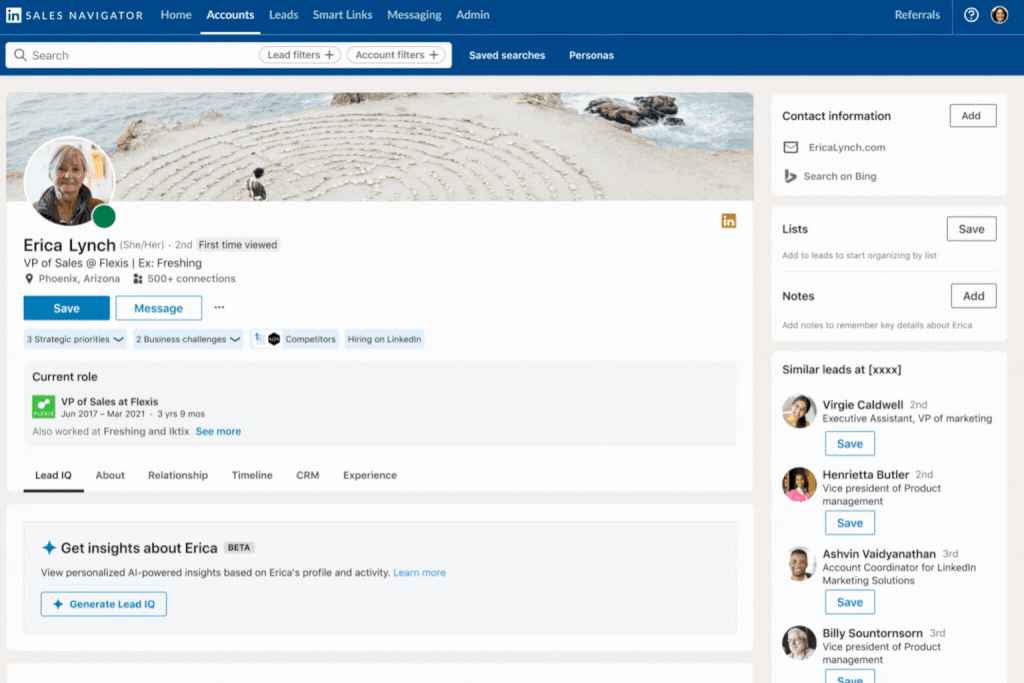
🔹 Buyer Intent & Interest Alerts
Navigator now tells you when accounts are warming up — visiting your company page, engaging with content, or showing buying behavior.
- Treat these like a “prospect temperature gauge.”
- Reach out fast (within 24 hours) or you risk someone else getting the meeting.
Pair this with Salesgear and you can auto-trigger a workflow:
- Prospect shows intent in Navigator
- Lead gets enriched in Salesgear
- Added straight into a multichannel sequence (email + LinkedIn + call)
🔹 Relationship Explorer & Relationship Map
Gone are the days of guessing who’s in the buying committee. These features:
- Show you influencers vs decision-makers
- Visualize reporting lines
- Surface potential champions
Navigator = map of the castle.
Salesgear = your hook to actually get inside (with verified contact info + messaging tools).
🔹 Account Hub
Account hub helps prioritize accounts based on growth signals, intent, and recommendations.
With Salesgear layered on top, you can turn “priority” into “pipeline” with enriched contacts, verified data, and active sequences.
2. Picking the right plan (Core vs Advanced vs Advanced Plus)
Here’s the unspoken truth: most reps don’t actually know what’s inside their Sales Navigator subscription. They just log in, search, and hope magic happens.
But LinkedIn splits Sales Navigator into three flavors and knowing the difference can save you budget (or win you buy-in for an upgrade).
Core
- Best for solo hustlers, founders, or small teams testing outbound.
- You get advanced search filters, saved searches, and the basics like lead/account lists.
- Limitation: no CRM integrations, limited alerts, no TeamLink Extend.
Advanced
- The sweet spot for growing sales orgs.
- Has CRM sync (think Salesforce, HubSpot), so leads flow into your system without 27 CSV uploads.
- Adds advanced alerts, TeamLink Extend, and Account Hub prioritization.
- If your manager is nagging you for “pipeline visibility,” this is the tier.
Advanced Plus
- Built for enterprises who need security, SSO, and detailed ROI reports.
- Includes embedded CRM profiles and deeper integration.
- If you’re running a 30-person SDR team with strict compliance boxes to tick, this is where you land.
👉 Where Salesgear fits in:
- Don’t stress if you’re only on Core. Navigator finds the names, Salesgear enriches them with verified emails + phone numbers.
- On Advanced or Advanced Plus? Perfect! Now every enriched contact can auto-sync with your CRM via Salesgear, keeping your pipeline squeaky clean.
- And let’s be real: Sales Navigator doesn’t care about deliverability. Salesgear does — warming up inboxes and rotating domains so your outreach lands in inboxes.
Pro tip: Instead of giving every rep their own Navigator license, have a few power-users for discovery. Push the lists to Salesgear → share enriched contacts across the team. Cuts costs and scales faster.
Perfect. Let’s keep the rhythm and give you Sections 3, 4, and 5 in the same casual-professional, data-driven, slightly witty tone as the first two. References are added for each.
3. Organize and segment
Finding leads is only half the battle — the real test is what you do with them after. A messy spreadsheet full of random names = pipeline death. That’s why organization inside Navigator (and enrichment in Salesgear) is key.
Build lead & account lists in Navigator
- Create segmented lists (e.g. “SaaS CMOs East Coast,” “FinTech Founders Europe,” “Manufacturing Ops Leaders”).
- Add accounts you want to monitor into Account Hub so Navigator feeds you updates on funding rounds, hiring sprees, or leadership changes.
- Pro tip: saved searches + lists = less “where did I see that prospect?” moments.
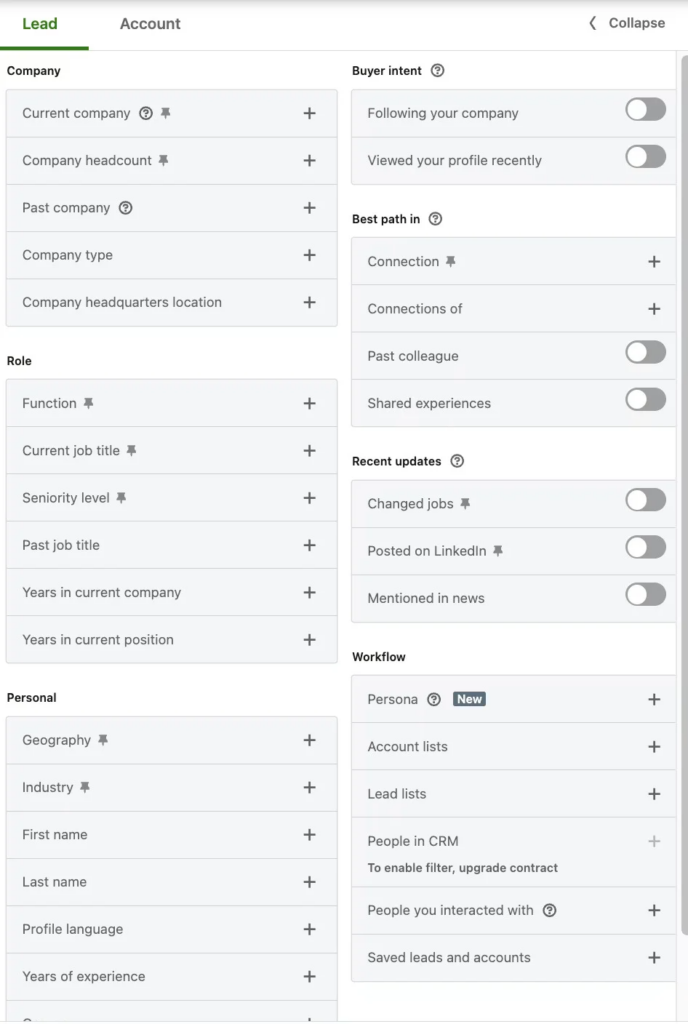
Keep lists fresh with alerts
- Set Navigator to notify you when leads change jobs, post content, or engage with your company page.
- Nothing is colder than reaching out to someone who just left the company you’re pitching.
Where Salesgear makes this 10x better
- Enrich lists automatically: Navigator gives you names; Salesgear adds verified emails & phone numbers.
- Clean & dedupe: No more accidentally putting the same VP Sales into three different sequences.
- Segment smartly: Add tags (industry, buyer stage, persona) inside Salesgear so your campaigns don’t feel like spray-and-pray.
4. Go beyond job titles
If you’re only searching “CEO” or “Head of Sales,” you’re missing the real power players. Buying committees in 2025 are layered, political, and messy. That’s where Navigator’s Relationship Explorer and Relationship Map come in.
Use Relationship Explorer
- Surfaces hidden players: the analyst who influences, the ops lead who signs off on tools, the director who champions internally.
- Lets you identify warm paths — colleagues, alumni, 2nd-degree connections who can introduce you.
Visualize the org chart with Relationship Map
- Instead of guessing who reports to whom, you see the reporting lines.
- This is huge for multi-threading (reaching several people in the same account so one “no” doesn’t kill the deal).
source: LinkedIn
Add Salesgear’s enrichment layer
- Relationship Explorer shows the who. Salesgear tells you how to reach them.
- Pull verified phone numbers and emails so you can connect outside of LinkedIn.
- Deep research inside Salesgear highlights signals (funding, hiring trends, company size, revenue) so your outreach feels like “I get your world,” not “I scraped your profile.”
Check out this quick 1-min video to know what we mean.
5. Reach out the smart way
Now that you’ve got the right people on your list, it’s time to actually start conversations. Spoiler: blasting “Hi {{FirstName}}, we help companies like yours…” isn’t going to cut it.
Connection requests
- Keep it simple. One line. No pitch. Example: “Saw your post on scaling SDR teams — would love to connect.”
- Why? Because acceptance rate > pitch rate. You can always engage later.

InMails
- Navigator’s best-kept secret: credits only get deducted if your InMail gets ignored. If they reply, you get the credit back.
- Framework that works in 2025:
- Curiosity (“Noticed your team just hired 50+ engineers…”)
- Value (“We’ve seen X companies cut ramp time by 30%…”)
- Proof (“Working with ACME & BetaCorp right now…”)
- Keep it tight. No one scrolls LinkedIn messages like they do emails.
Where Salesgear levels it up
- Move leads into sequences: Once you’ve connected or sent an InMail, add them into a Salesgear campaign.
- Multichannel by design: LinkedIn + email + phone = higher reply rate.
- Deliverability baked in: Salesgear warms up inboxes, rotates domains, and schedules sends so your carefully written messages don’t rot in spam.
Pro tip: Use Navigator to break the ice (connection/InMail), then shift the convo to Salesgear sequences where you can actually scale.
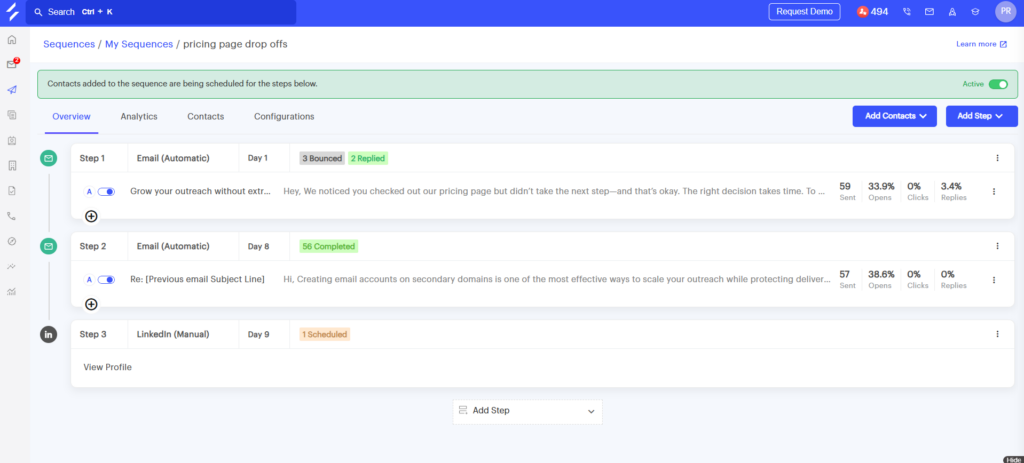
6. Work as a team
Once you’ve nailed your outreach basics like connection notes, InMails, and multichannel sequences, the next step is making sure your whole team is rowing in the same direction.
That’s where LinkedIn Sales Navigator’s team features (like TeamLink) come in, and where Salesgear adds the structure to actually coordinate at scale.
TeamLink & TeamLink Extend
- TeamLink surfaces your colleagues’ connections so you can ask for warm intros.
- TeamLink Extend goes further, tapping into all employees at your company, not just those with Navigator seats.
- Translation: instead of “Hey, does anyone know this VP?” in Slack, Navigator quietly answers for you.
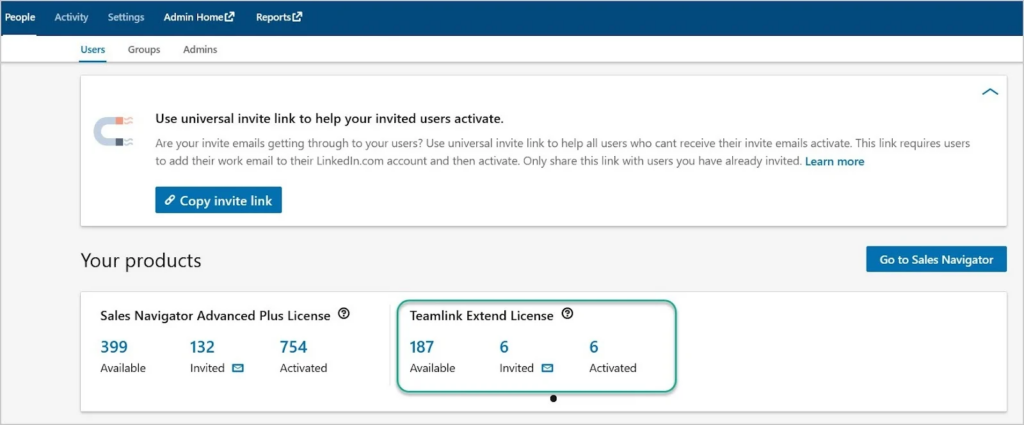
Shared lists & account views
- You can share lead/account lists with teammates, making it easier for AEs and SDRs to stay aligned.
- Perfect for account-based sales: everyone’s looking at the same contacts, not three different spreadsheets.
Where Salesgear makes this smoother
- Assign ownership: Pull a Navigator list into Salesgear, enrich it, then distribute contacts to SDRs automatically.
- Notes + context: Salesgear lets you log call notes, LinkedIn touches, or email replies, so your AE isn’t left asking “What did you say to this prospect again?”
- Visibility: Managers can track who’s following up, who’s slacking, and where the pipeline is stalling.
👉 In short: Navigator points to the right door, Salesgear makes sure the whole team walks through it without stepping on each other’s toes.
7. Automate where it counts
Teamwork is great, but no one wants to manually refresh saved searches or chase alerts all day.
The real power shows up when you automate the boring stuff and let Navigator + Salesgear quietly build a pipeline in the background while you focus on conversations.
Saved searches = passive pipeline
- In Navigator, you can save your searches and let LinkedIn send you alerts when new people match.
- Example: “VP Marketing in SaaS companies, US, 50-200 employees.” Navigator keeps feeding you new names without you lifting a finger.
Alerts that create timing advantage
- Job changes, company funding, headcount spikes — Navigator notifies you.
- These are golden windows for outreach. Example: “Congrats on the Series B — how are you scaling sales ops?” feels natural, not pushy.
Where Salesgear turns alerts into action
- Auto-import saved search results: Instead of manually exporting, Salesgear can pull new Navigator matches straight into enriched contact lists.
- Trigger-based campaigns: Prospect changes job in Navigator → Salesgear enriches → auto-enrolls them in a “new role outreach” sequence.
- Consistency at scale: You don’t need to remember to act on every alert — Salesgear builds the workflow once and runs it forever.
8. Stack Navigator with Salesgear
So by now, you’ve used Sales Navigator to build a solid search: filters, Boolean strings, saved searches, etc. But here’s the kicker: finding leads ≠ reaching leads. That’s where Salesgear becomes your outreach engine.
Why this combo slays:
- Scale at speed up to ~10,000 contacts: Instead of manually exporting small batches from LinkedIn, Salesgear lets you import big lists or connect saved searches so you can pull in thousands of verified contacts (emails + phone numbers) in one go.
Perfect when you want to run large outreaches without redundancy or manual CSV mess. - Full multichannel reach: Use email, phone, LinkedIn tasks all from one place. No more juggling spreadsheets + LinkedIn tabs + Gmail windows.
- Deliverability & inbox health: Salesgear has tools like domain rotation, email warming, and intelligent scheduling so your emails/inMails don’t get flagged as spam or land in cold folders.
- Enrich + dedupe automatically: You often get duplicates from searches or overlapping lists. Salesgear helps clean that up, enrich missing contact data, so your outreach is clean and efficient.
How to put it into action:
- Run your saved search in Sales Navigator.
- Export it into Salesgear to pull in the full contact list.
- Enrich missing info using Salesgear’s contact tools.
- Build your multichannel outreach sequence:
• LinkedIn touch (connection request or InMail)
• Email follow-ups
• Phone calls or voice drops
• LinkedIn content or ad retargeting if possible - Set rules: remove bounced emails, stop outreach after x touches, rotate messages.
- Monitor which channels & messages pull the best reply rate; double down.
Here’s how you import saved search results to Salesgear automatically and enrich them –
9. Use case expansions
By now, you’ve seen how Navigator + Salesgear can handle the “classic” SDR workflow: search → list → outreach. But the magic really shows up when you stretch these tools into other use cases that most teams overlook.
Recruitment
- Sales Navigator isn’t just for selling — it’s a goldmine for talent sourcing.
- Recruiters can run the same advanced filters (industry, seniority, geography) to identify top candidates.
- Pair with Salesgear to pull verified personal emails and phone numbers, then run nurturing campaigns that feel warmer than cold InMails.
- Bonus: multichannel outreach works here too — email + LinkedIn + even calls when candidates opt in.
Event-driven blitz
- When a company raises funding, hires a new exec, or goes on a hiring spree, Navigator spots it.
- Timing is everything: “Congrats on the Series A, curious how you’re scaling revenue ops?” hits different when it lands within 48 hours of the news.
- Salesgear closes the loop: auto-import prospects from Navigator → enrich → drop into a funding round blitz sequence so your team doesn’t waste the window.
Competitive displacement
- Filter for people who list your competitor’s tool on their profile.
- Use Navigator to build that competitor’s customer list (hello, low-hanging fruit).
- Then let Salesgear fuel the play: verified contacts, tailored messaging, and proof points that make the “switch” conversation credible.
10. Measure, refine, repeat
None of this matters if you can’t prove it’s working. Luckily, both Navigator and Salesgear give you the breadcrumbs you need to show ROI (and keep leadership happy).
What to track in Navigator
- Connection acceptance rate (are your notes working?)
- InMail reply % (is your message resonating?)
- Saved search growth (are you finding enough new leads?)
What to track in Salesgear
- Sequence reply rates (which steps/channels pull weight?)
- Meetings booked (true north metric for SDRs)
- Pipeline sourced (the number you take to your VP of Sales)
- Deliverability health (are your emails landing where they should?)
How to make it actionable
- Run A/B tests on subject lines and InMail openers.
- Share top-performing sequences across the team inside Salesgear.
- Build a monthly feedback loop: tweak searches, refresh lists, adjust outreach.
Final Thoughts
Sales Navigator in 2025 isn’t the same tool it was a few years ago. With AI-powered summaries, Buyer Intent, Relationship Explorer, and Account Hub, it’s a powerhouse for finding and prioritizing leads.
But the truth is Navigator stops at discovery.
That’s where Salesgear steps in, giving you:
- Verified emails and phone numbers
- Pulling up to 10,000 contacts from a single search
- Enrichment, deduplication, and segmentation
- Multichannel outreach (email, phone, LinkedIn)
- Deliverability and inbox health baked in
Navigator = the map.
Salesgear = the engine.
Put them together, and you’re not just prospecting smarter, you’re building a repeatable pipeline machine.
👉 Next step? Take one of the plays from this guide (funding round blitz, competitor displacement, recruitment) and try it this week. Measure the results, tweak, and watch your pipeline grow.